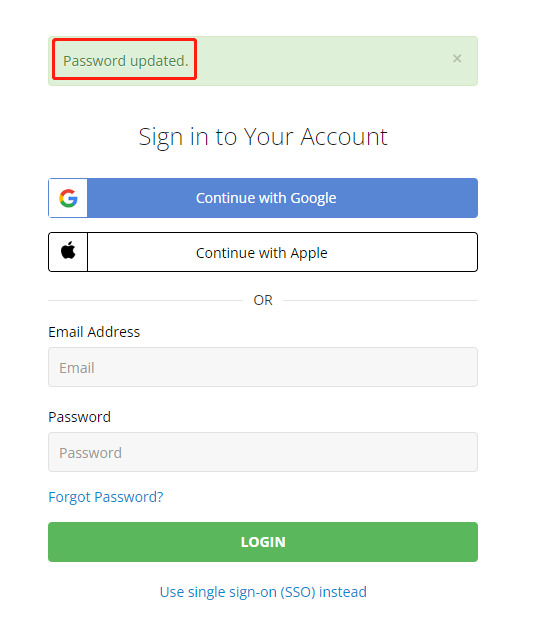Updating Login Email
1. Start by logging into your Podbean account, and then navigate to the "My Account" option located in the top right corner of the page.
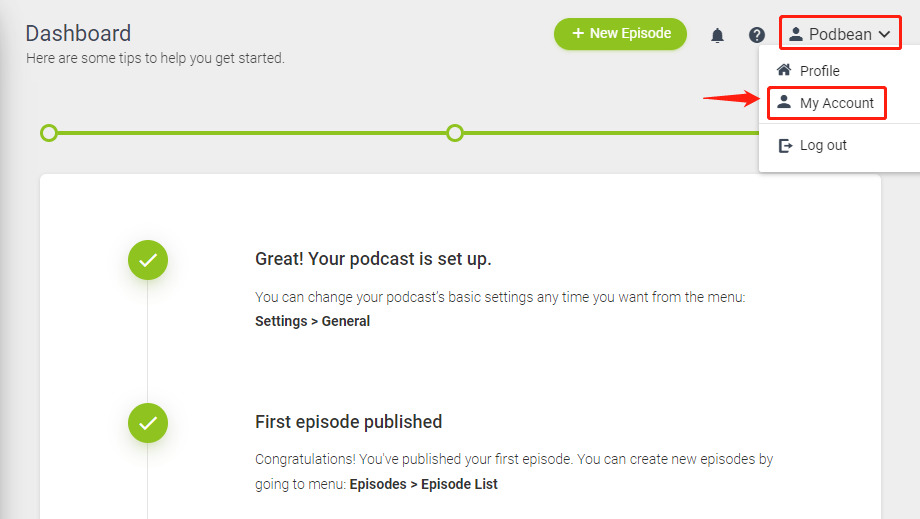
2. On the "My Account" page, click on the "Change Email" button.
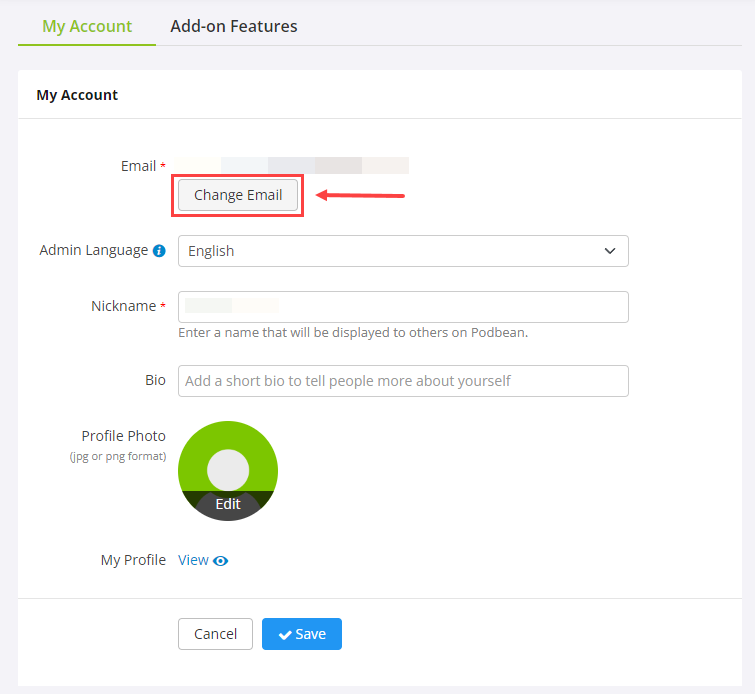
3. In the pop-up window, enter the Current Email Address, New Email Address, Password, and the Verification Code sent to the current email address.
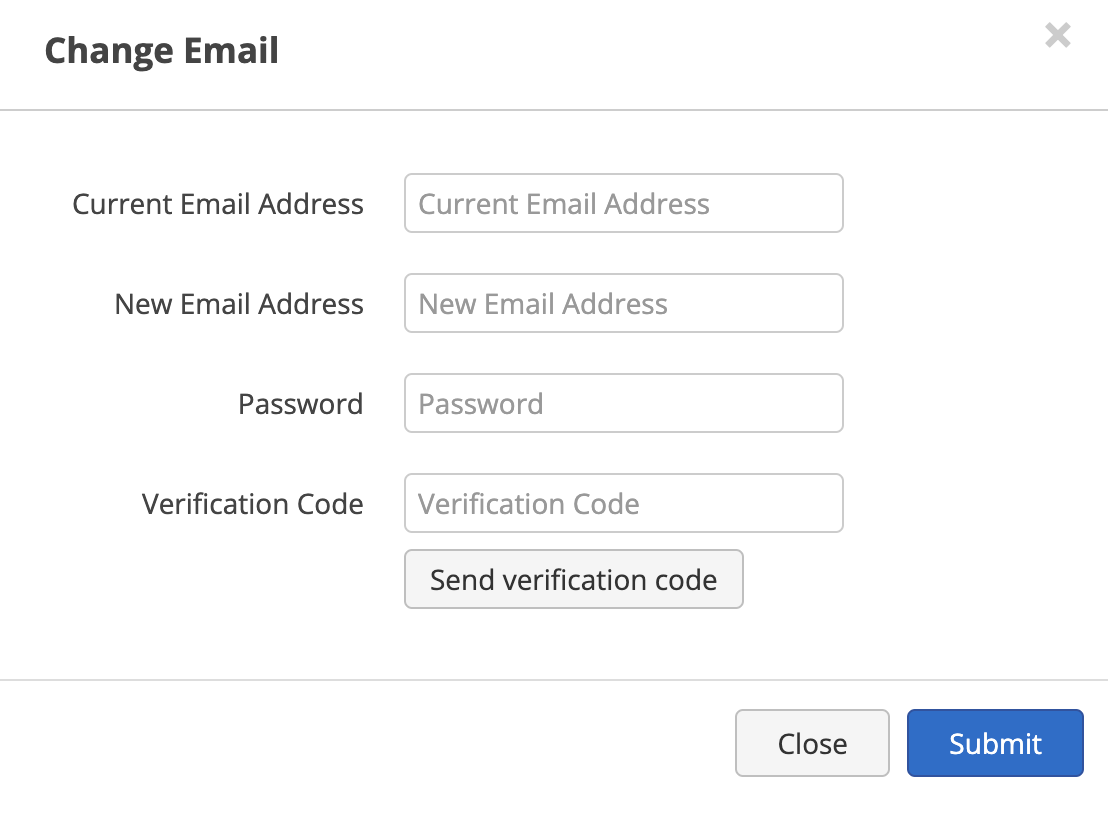
Note: Please use a new email address that has not been previously registered with Podbean.
4. Once complete, you will receive a confirmation message that reads "Email updated successfully".
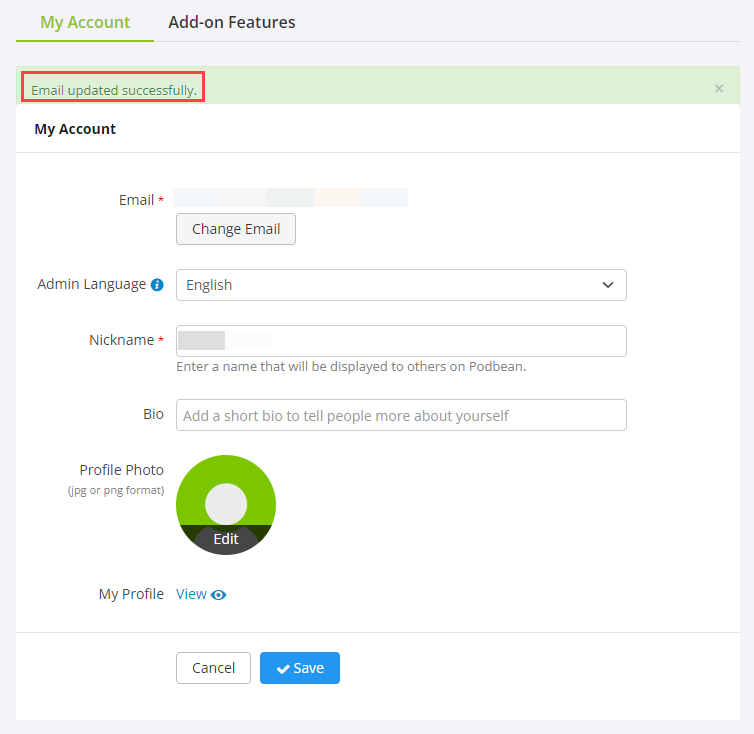
Updating Account Password
1. Begin by logging into your Podbean account, then proceed to the "My Account" option located in the upper right corner of the page.
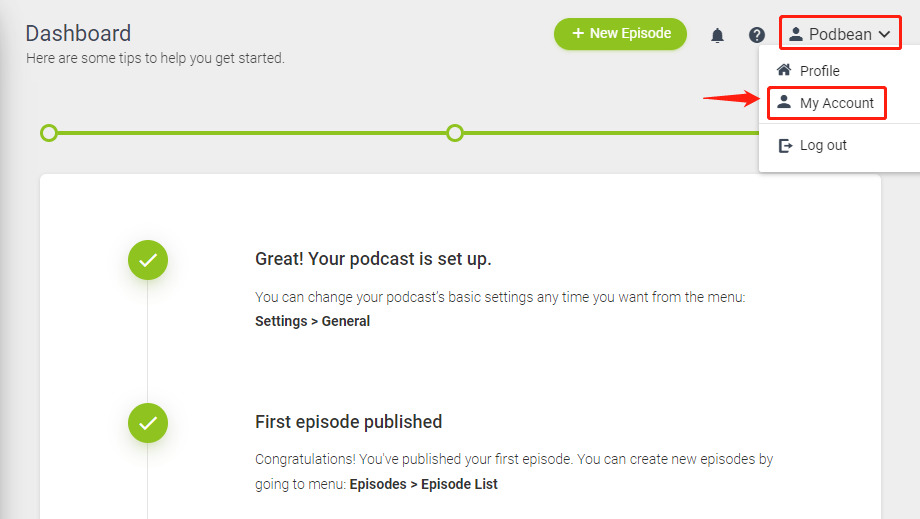
2. On the "My Account" page, locate the "Password" section and click on the “Change” button.
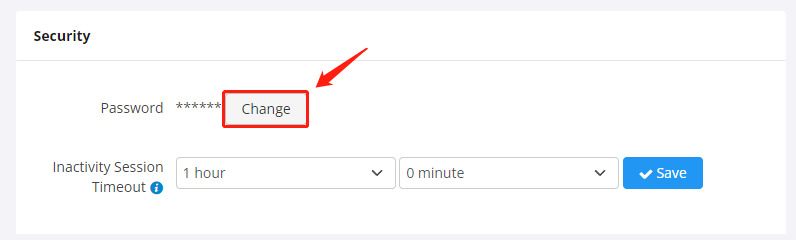
3. Provide your current password along with your desired new password and the verification code sent to the current email address. Afterward, click the "Submit" button to confirm the update.
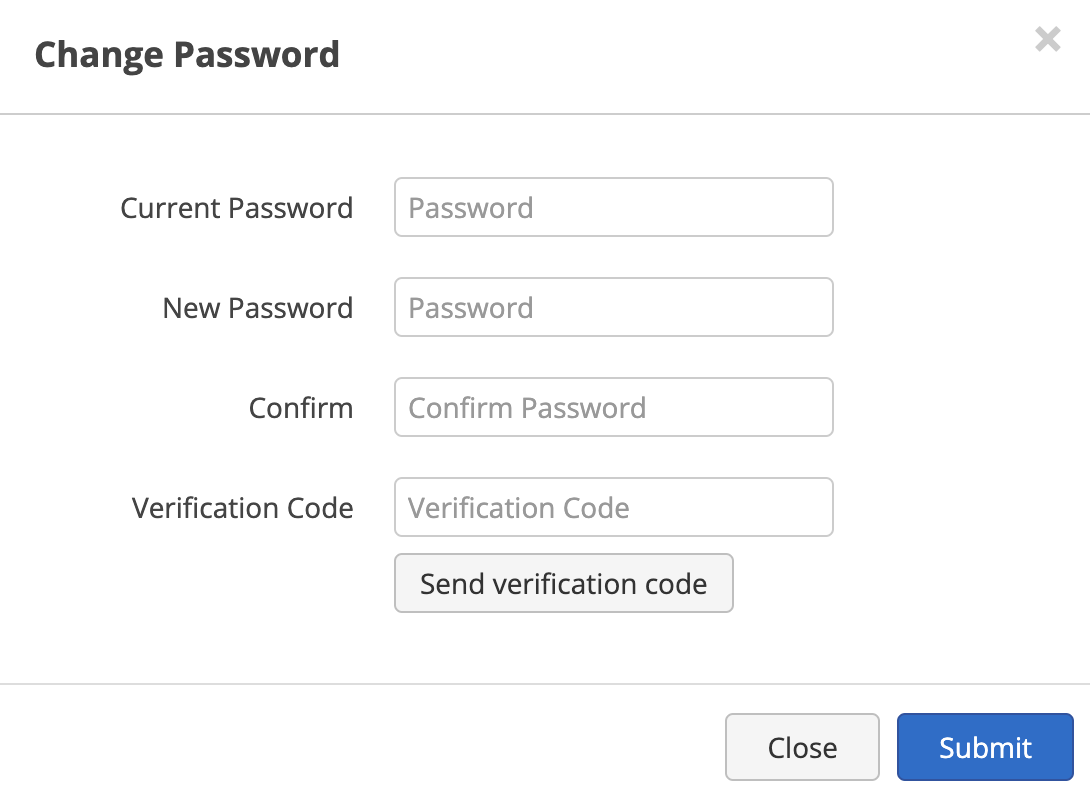
Note: You cannot reuse any of your last 10 passwords, so be sure to choose a fresh password.
4. Upon successful submission, you will receive a confirmation message that reads "Password updated." Then you will need to use your email address along with the new password to access your account.