With the Podbean Network or Business Plan, you are able to create multiple channels under one podcast account. Each channel has a separate feed.
Add/Create a Channel in the Company Dashboard
Follow these steps to create a new channel in your company’s dashboard:
1. Go to the "Dashboard"->"Channels", then click "Add Channels" -> "Create Channel" to create a podcast channel.
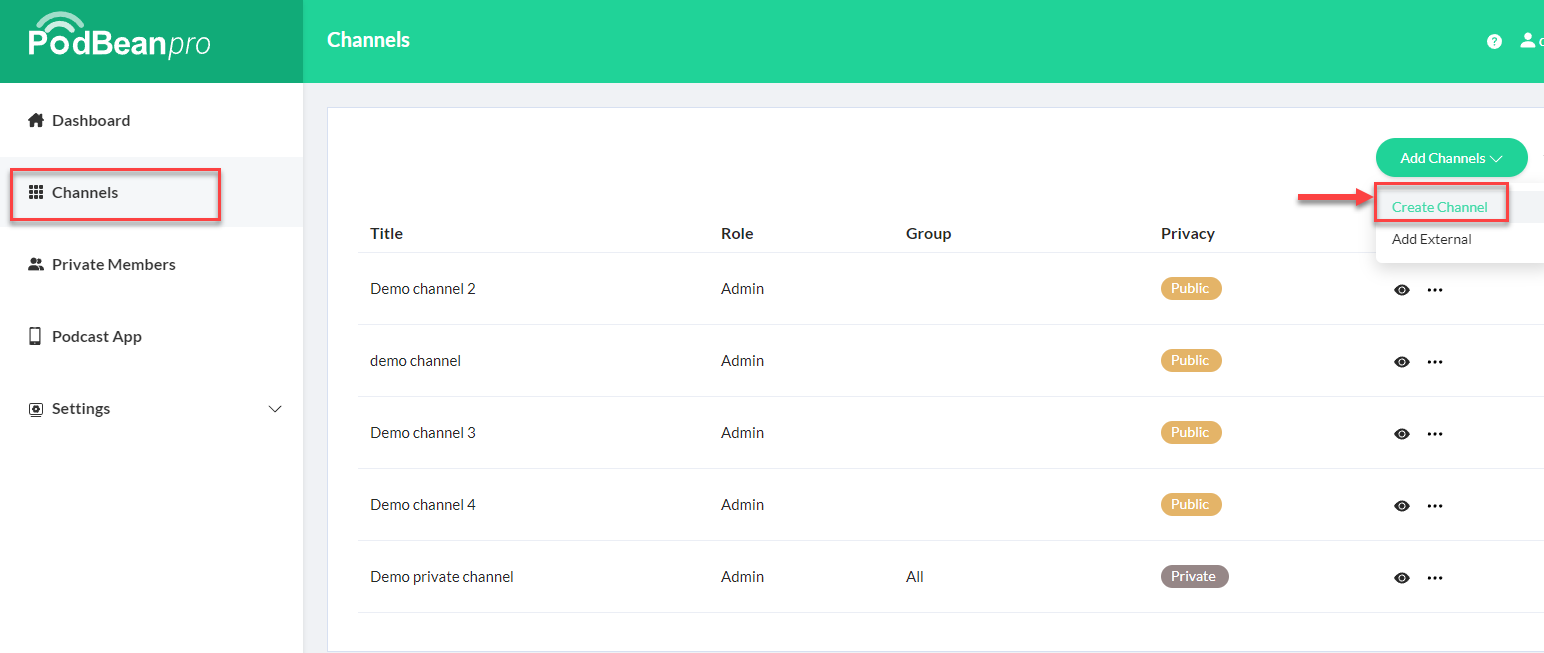
2. In the pop-up window, enter your channel subdomain. Set the channel privacy(Public/Private). Click on "Submit" to save your settings.
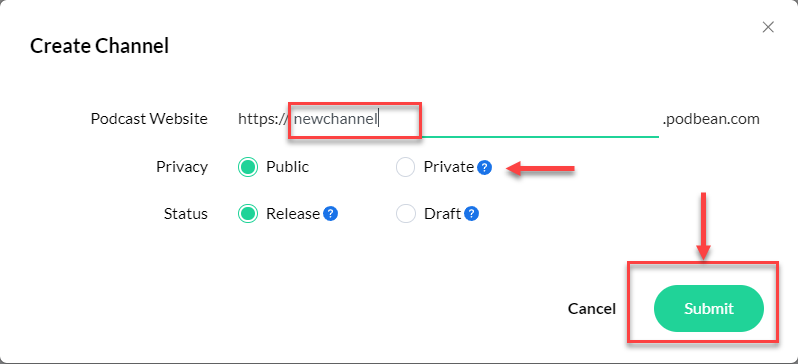
3. After creating the channel, click the channel title to start publishing episodes to the new channel.

Purchase Additional Channel Slots in Your Account
If you’ve reached the limit of your podcast channels, you can easily purchase additional channels.
1. Click on “Add account options” at the bottom left of your company admin.
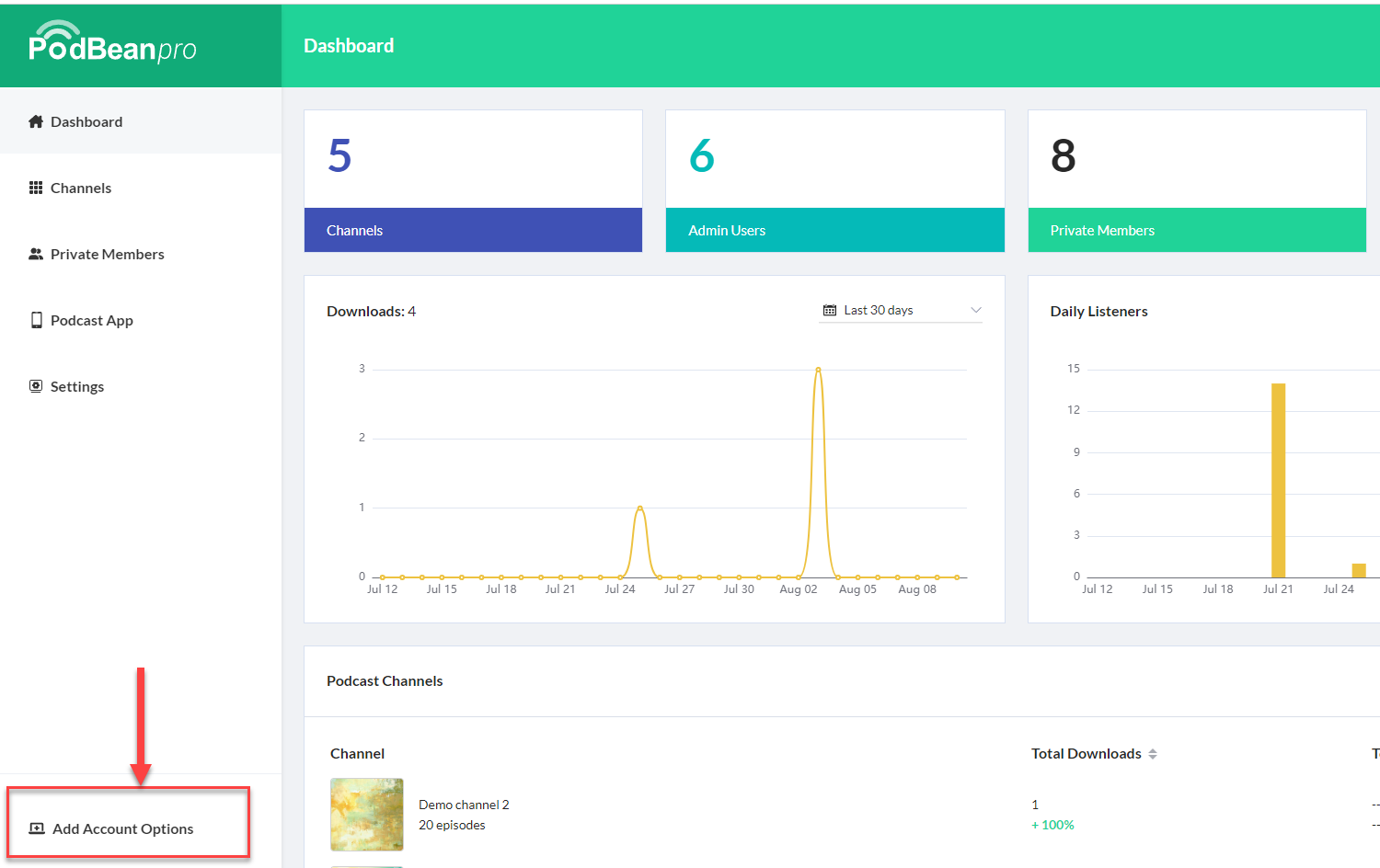
2. Enter the number of additional podcast channels you wish to purchase and click “Update Plan” to complete the process.

If you have any questions or need more information, please contact the Podbean Support team here.
