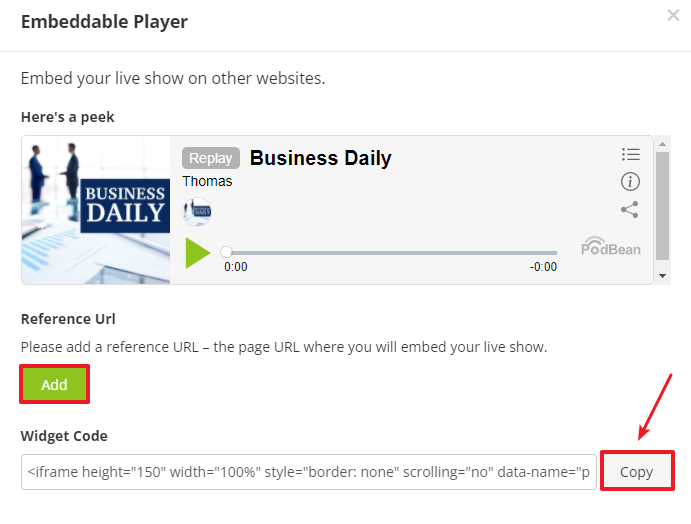1. Log into your Pobdean account on www.podbean.com--> go to the Company Admin section.
2. Click the Settings button-->click the Advanced Options button-->Enable "Private/Live Embeddable Player”, and choose “Request user login to access” or “Don’t request user login and limit access with Reference URL”.
Note:
Request user login to access: If you turn on this option, your private members are required to log in to listen to your live show, even if they are already logged in to the site where the player is embedded.
Don't request user login and limit access with Reference URL: if you turn on this option, listeners can access the private content via the reference URL* without login. You can add the Reference URL when copying the code of the embeddable player.
*A reference URL is a site address where you will embed the player and allow access without login, such as an intranet site. The player will only function on that URL.
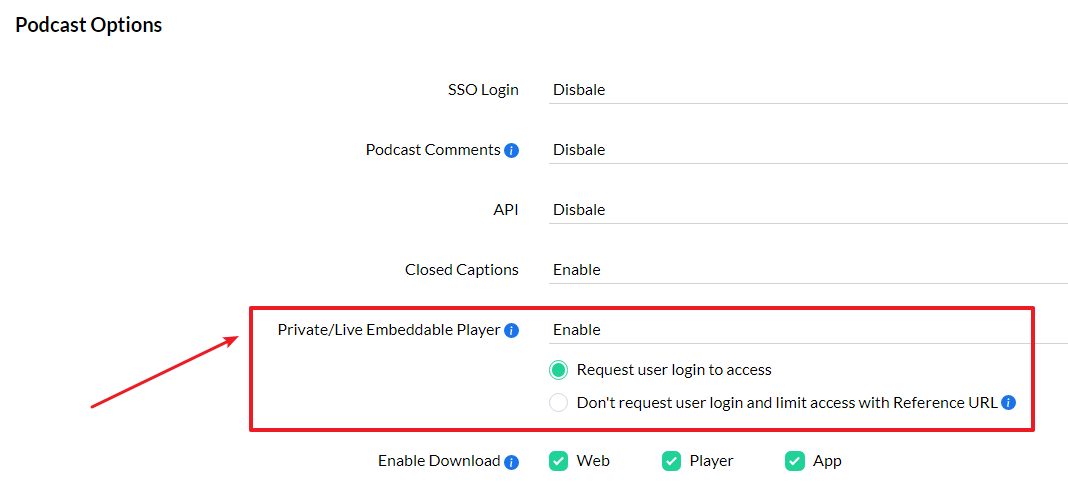
3. Go to the Live Stream section-->click the Share button on the top right corner of the Live Shows page-->click the Embed button.
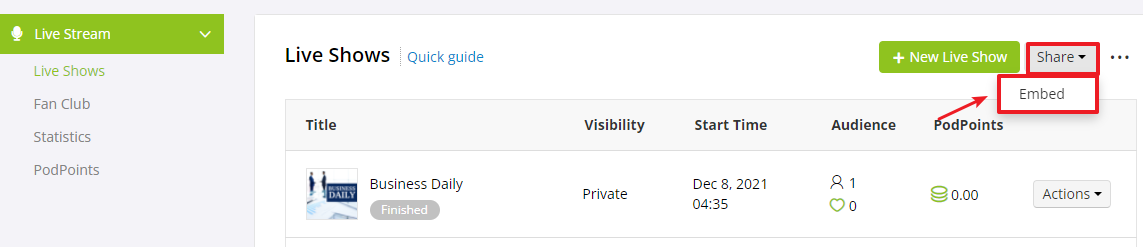
4. Click the Copy button next to the Widget Code, and paste it into the html coding of your company site.
Note:
If you turn on the “Request user login to access” option on the Settings, you just directly click the Copy button to paste the code to your site.
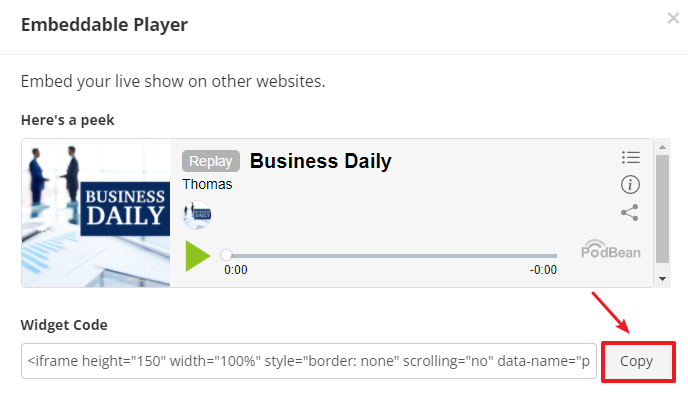
If you turn on the “Don’t request user login and limit access with Reference URL” option on the Settings, you need to add the Reference URL first by clicking the Add button under Reference Url, then click the Copy button to paste the code to your site.