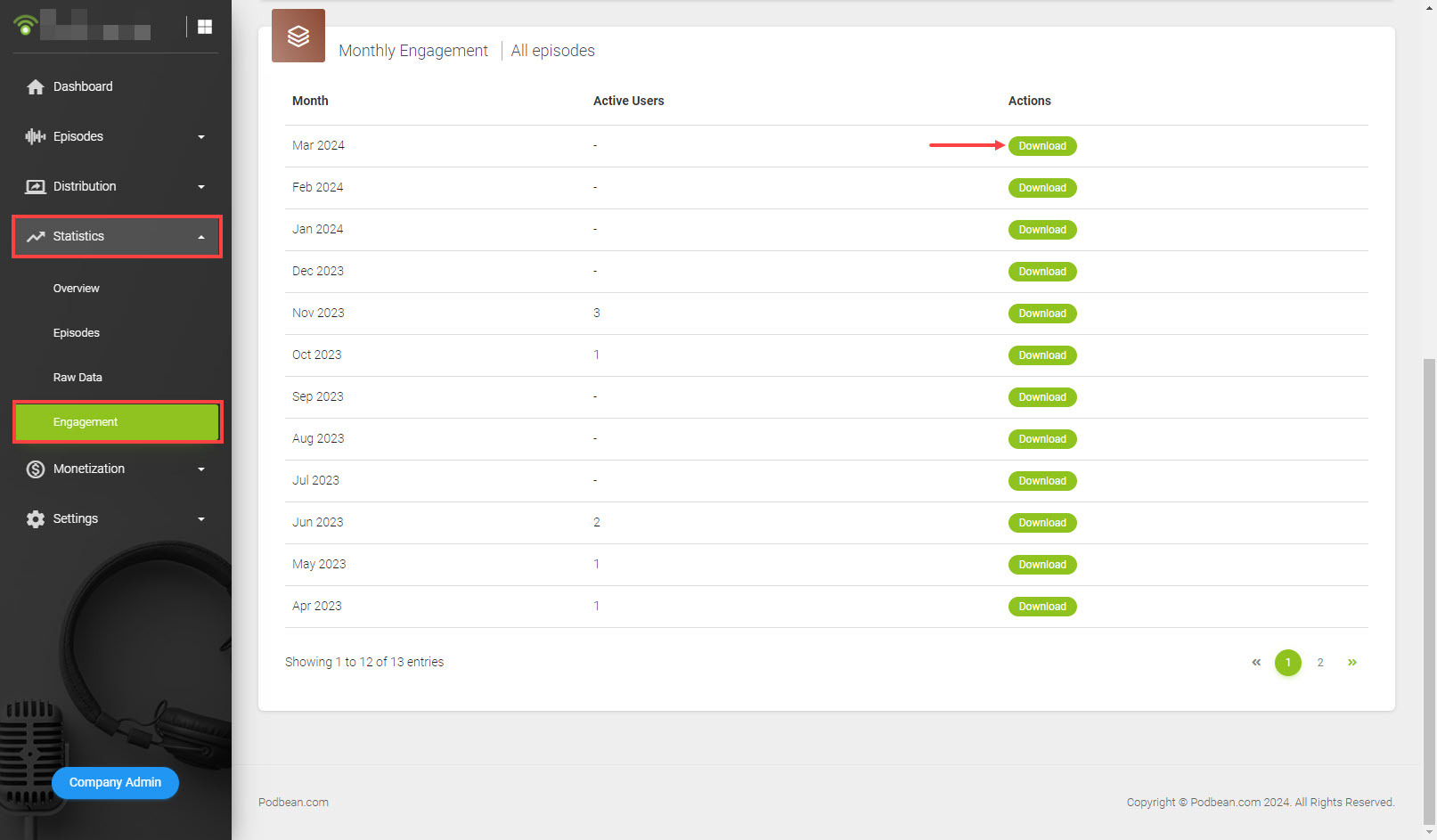Podbean provides a comprehensive stats overview of your podcast in your company and channel dashboard, where you can easily access and analyze the analyzed stats. However, if you have a specific need for raw data information, you can also check the raw data reports. The raw data report includes two types of reports: the Podcast Download Report and the User Engagement Intel Report.
Note: The raw data feature is only supported on Network Plan and above plans.
Quick Guide:
Understand the Raw Data Report:
How to Access the Raw Data Report:
Podcast Download Report:
Content:
For channel level:
- Episode title
- Episode author
- Play time (when your listeners play/download the episode)
- Location(where your listeners play/download the episode)
- User agent(which platforms your listeners use)
- User (Who plays/downloads the episode in the case of private podcasts).
- Episode ID (the unique ID of your episodes in Podbean)
For company level:
- Has all the content that a channel podcast download report has.
Update Frequency: The report is refreshed daily to ensure you have the latest information.
Statistical Methodology: In line with IAB standards, Podbean identifies each download or play by a distinct combination of IP address, User Agent, and File name within a 24-hour period.
Data Source: The report encompasses all downloads or plays originating from Podbean servers. This includes downloads or plays via the Podbean website, Podbean Mobile app, Podbean embedded players, and any content distributed to other platforms through the Podbean RSS feed, as well as direct media URL plays.
User Engagement Intel Report:
Content:
For channel level:
- Episode title
- Time (when your listeners play the episode)
- Start at(second) and End at(second)(what portion of the episode your listeners listen to)
- Location(where your listeners play/download the episode)
- Platform(which platforms your listeners use)
- User ID(Who plays the episode).
- Episode ID (the unique ID of your episodes in Podbean)
For company level:
- Has all the content that a channel engagement intel report has
- Channel title
Update Frequency: The report is refreshed daily to ensure you have the latest information.
Statistical Methodology: The engagement data is reported to the server side when users play, stop, pause, skip or relisten to portions of your podcasts. It requires an online connection when the engagement data is reported. If the connection is offline at that time, the engagement reporting will fail and this play record will be lost.
Data Source: User engagement data are reported from the Podbean white label app, the Podbean Mobile app and the Podbean website to Podbean servers.
Podcast Download Report on Company Level:
To view your podcast download report on company level, simply sign in to your Podbean company account, navigate to Statistics > Reports > Podcast Download Report. From there, you can download the monthly report of your choice.

Podcast Download Report on Channel Level:
To view your podcast download report on channel level, simply sign in to your Podbean account, select the desired channel, and navigate to Statistics > Raw Data. From there, you can download the monthly report of your choice.
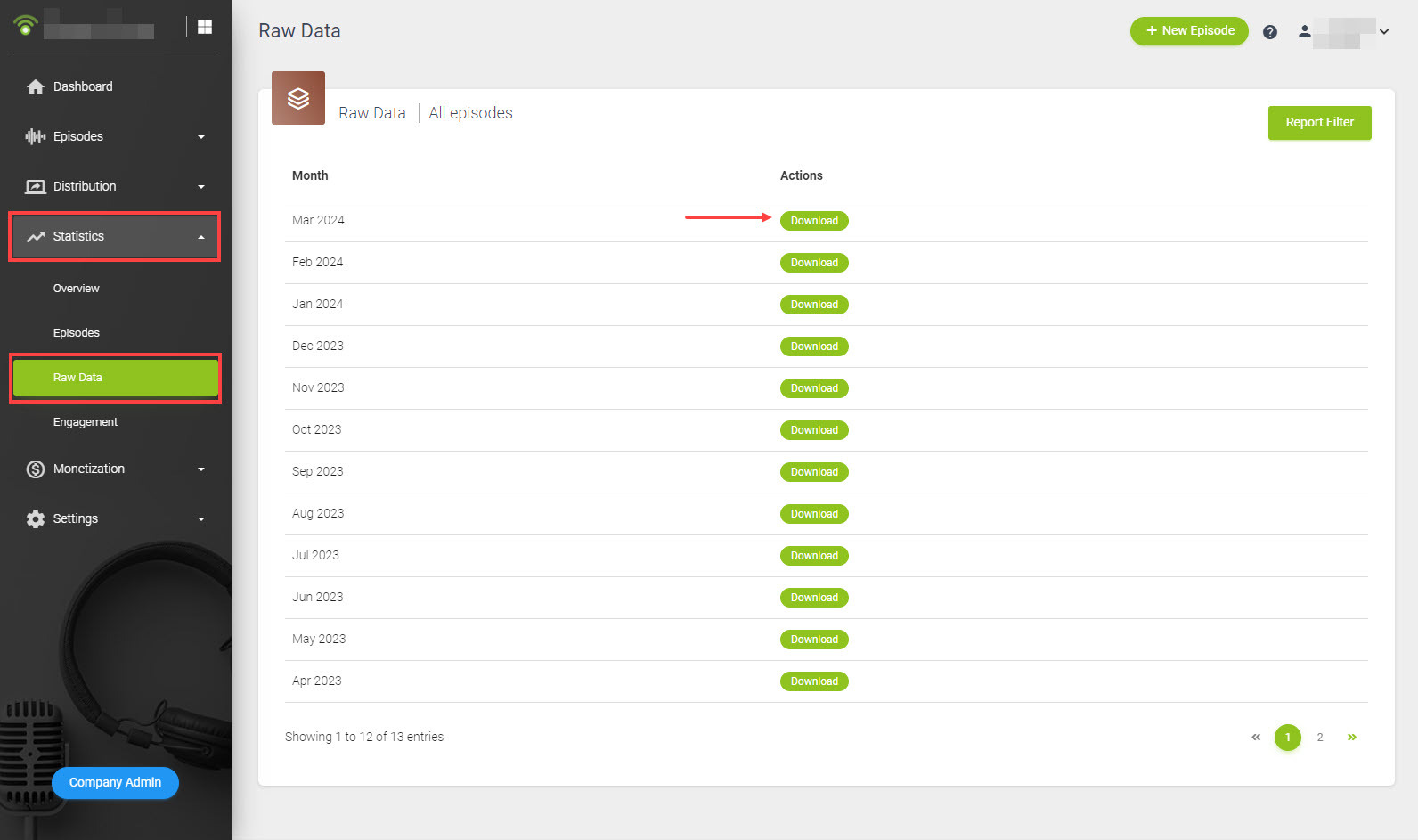
User Engagement Intel Report on Company Level:
To view your user engagement intel report on company level, simply sign in to your Podbean company account, navigate to Statistics > Reports > User Engagement Intel Report. From there, you can download the monthly report of your choice.

User Engagement Intel Report on Channel Level:
To view your user engagement intel report on channel level, simply sign in to your Podbean account, select the desired channel, and navigate to Statistics > Engagement. From there, you can download the monthly report of your choice.